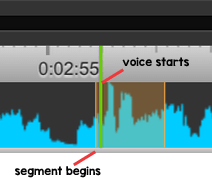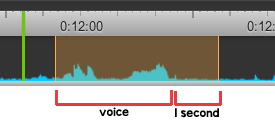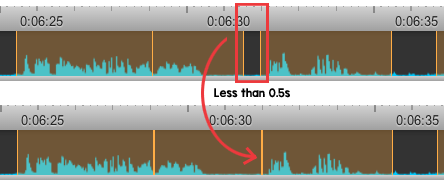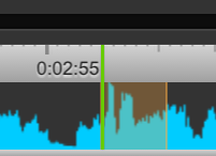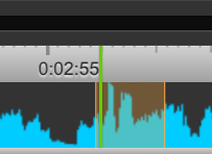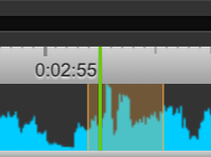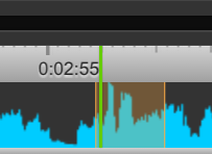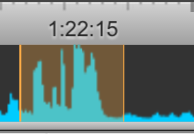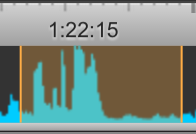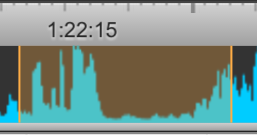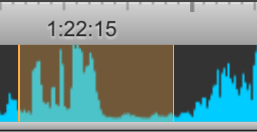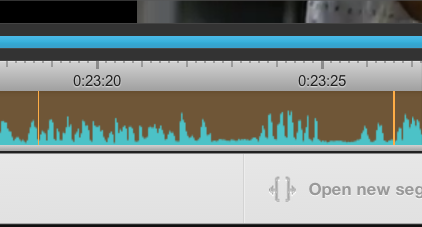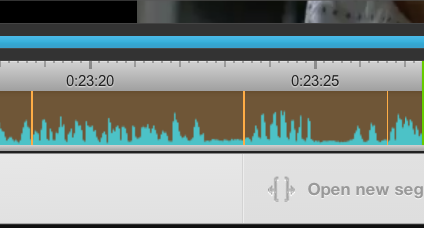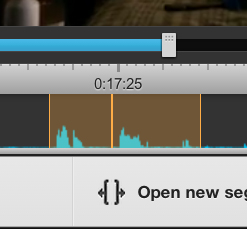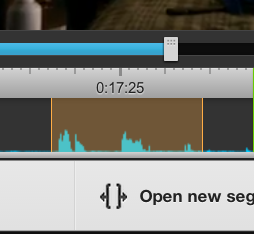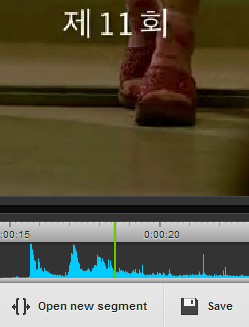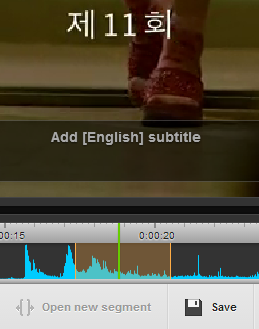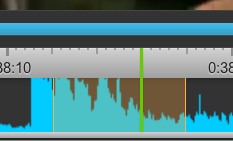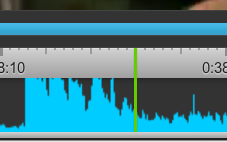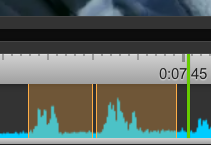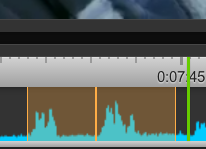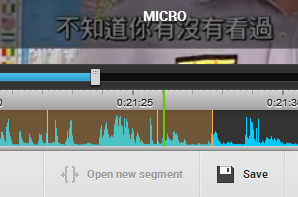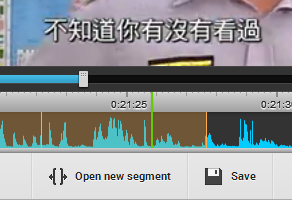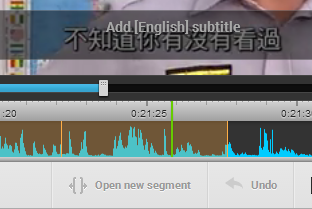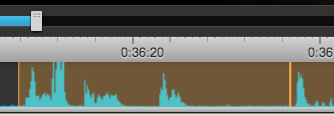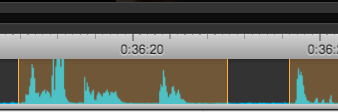The Segmenting Guide Quick Reference summarizes the segmenting guidelines for easy access. For more detailed information about segmenting, please read the corresponding sections in the Segmenting Guide.
SEGMENTING GUIDELINES SUMMARY
Timing:
- The segment beginning boundary line must be within 0.1s before speech starts:
Length:
- Always try to divide your segments by person and by sentence, avoiding placing two people in a segment at all costs. If it is not possible to include an entire sentence in a segment, try to split the segment according to breaks in speech.
- Avoid creating segments that are less than 1 second long.
- Segments should generally not be more than 6 seconds long; however, there are exceptions. Always take into consideration how much, how fast, and what is being said.
- Combine shorter segments by the SAME speaker.
- Combine segments by DIFFERENT speakers when their speech is significantly overlapping or a speaker's segment is less than 1 second.
- Meaningless interjections/expressions (e.g., um, uh, hm) should generally not be segmented. However, if a interjection/expression is followed by a speaker's line, then it can be combined in the same segment (e.g., "Hm... I understand now.") in order to give the segment additional reading time or to prevent placing two people in a segment.
Extensions:
- Segments must extend 1-1.2s before an empty section:
Gaps:
- Close gaps that are 0.5s or less:
Text:
- Segment meaningful on-screen text
- The segment must begin when text appears or is focused on by the camera
- End the segment when text disappears, or, if there is not enough time to read, add an extension
Songs:
- Segment songs that are audible and can be subtitled without making any speech/text subtitles difficult to read
- The segments for songs can generally be longer than 6 seconds because the words tend to be lengthened
ERROR TYPES AND HOW TO FIX THEM
The following list includes common errors and instructions on how to fix them.
0.Xs Late
To fix: CTRL/CMD + Left Arrow X times
To fix: CTRL/CMD + Left Arrow X times
0.Xs Early
To fix: CTRL/CMD + Right Arrow X times
To fix: CTRL/CMD + Right Arrow X times
Ending Too Short
To fix: CTRL/CMD + Up Arrow
To fix: CTRL/CMD + Up Arrow
Ending Too Long
To fix: CTRL/CMD + Down Arrow
To fix: CTRL/CMD + Down Arrow
Split Segments
To fix: Spacebar to cut
To fix: Spacebar to cut
Combine Segments
To fix: Delete (Del) the second segment and extend the first (CTRL/CMD + Up Arrow)
To fix: Delete (Del) the second segment and extend the first (CTRL/CMD + Up Arrow)
Add a Segment
To fix: Press Spacebar to start and end the segment
To fix: Press Spacebar to start and end the segment
Delete a Segment
To fix: Select (S) segment and press delete (Del)
To fix: Select (S) segment and press delete (Del)
Close Gap
To fix: Select the first segment, then click CTRL/CMD + Up Arrow until the gap is closed
To fix: Select the first segment, then click CTRL/CMD + Up Arrow until the gap is closed
Remove Microgap
To fix: Use CTRL/CMD + Left and Right Arrow to glue the two segments’ ends together
To fix: Use CTRL/CMD + Left and Right Arrow to glue the two segments’ ends together
Add a Gap
To fix: Click Spacebar one second after voice ends then delete (Del) the empty segment.
To fix: Click Spacebar one second after voice ends then delete (Del) the empty segment.