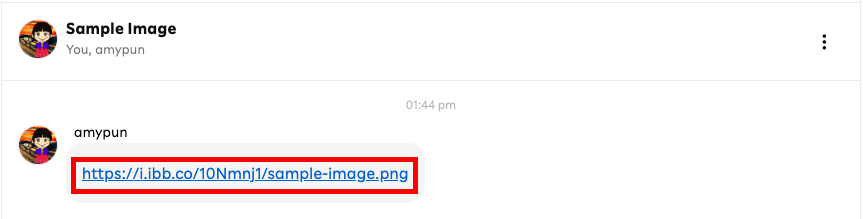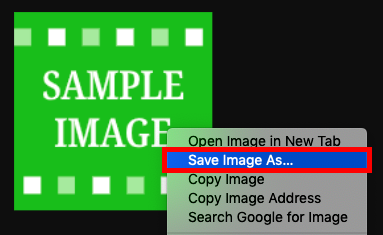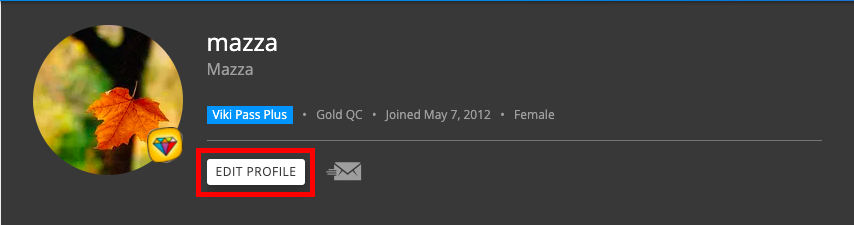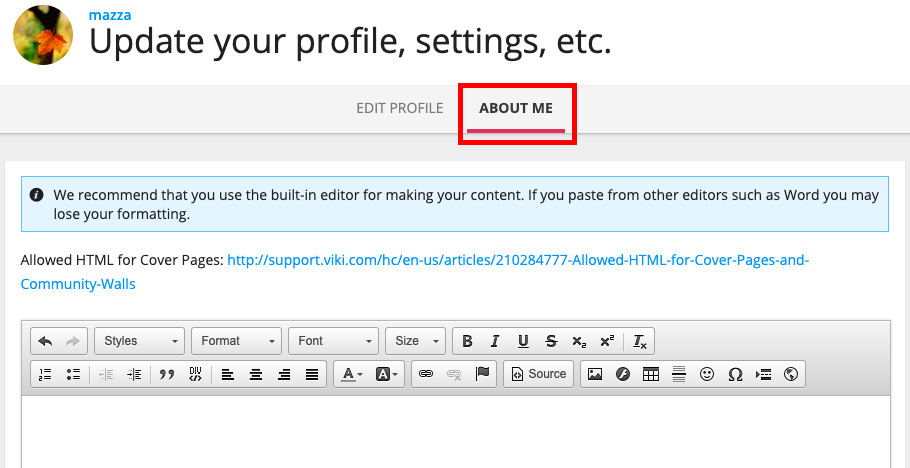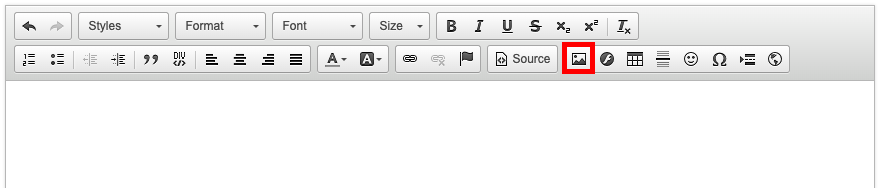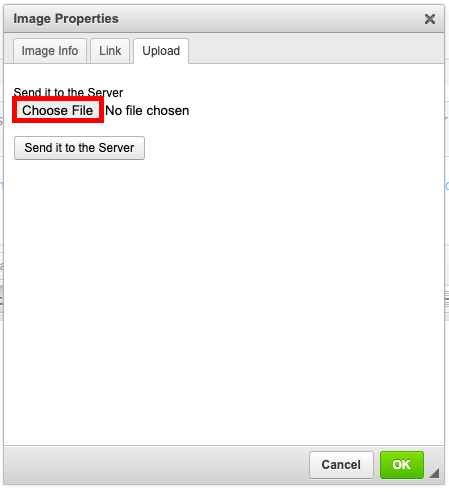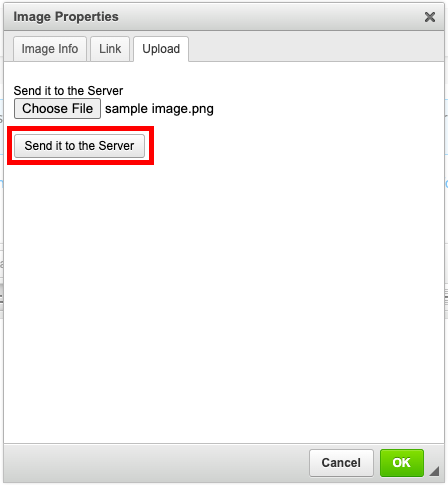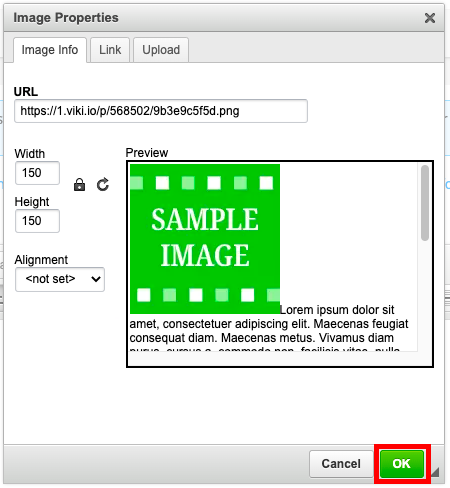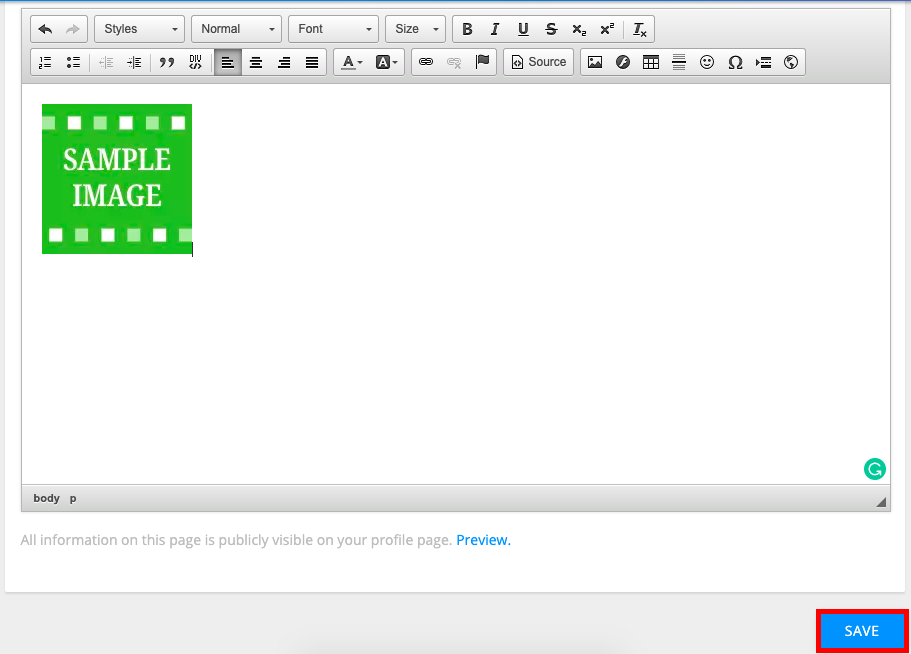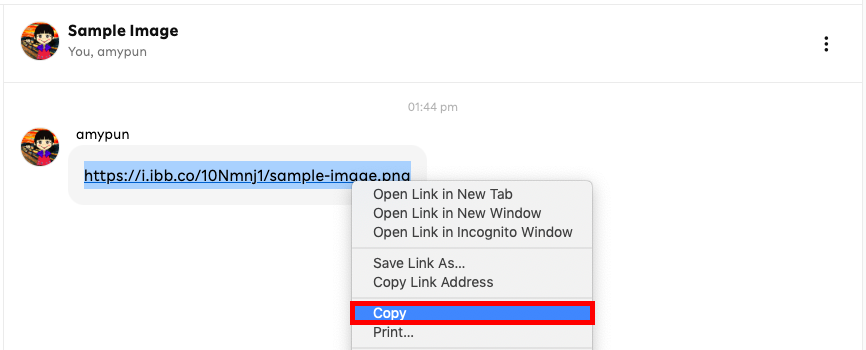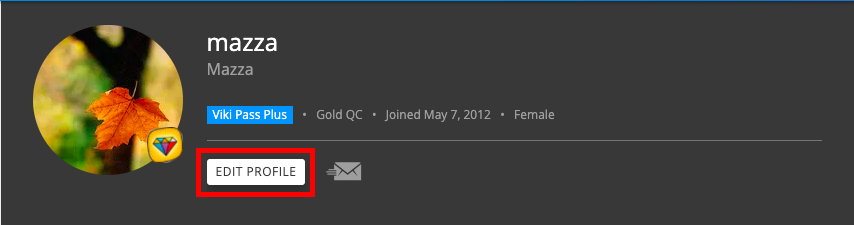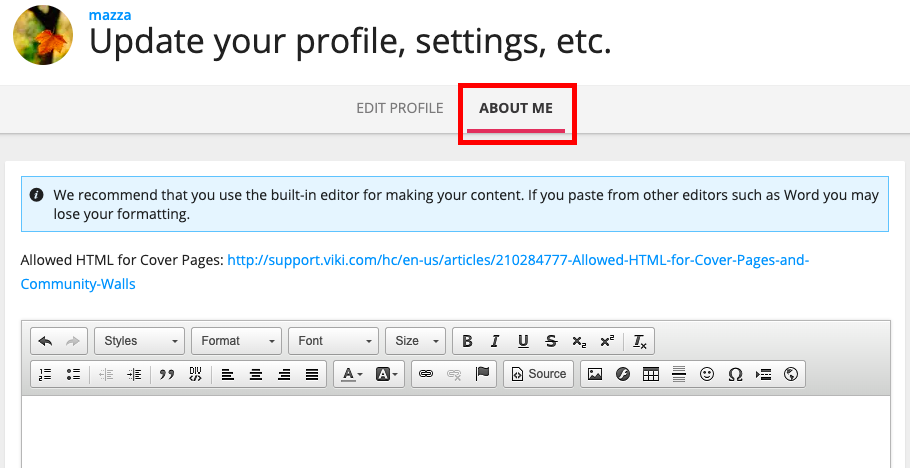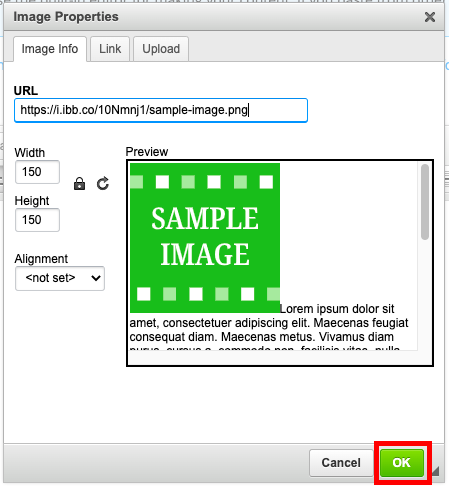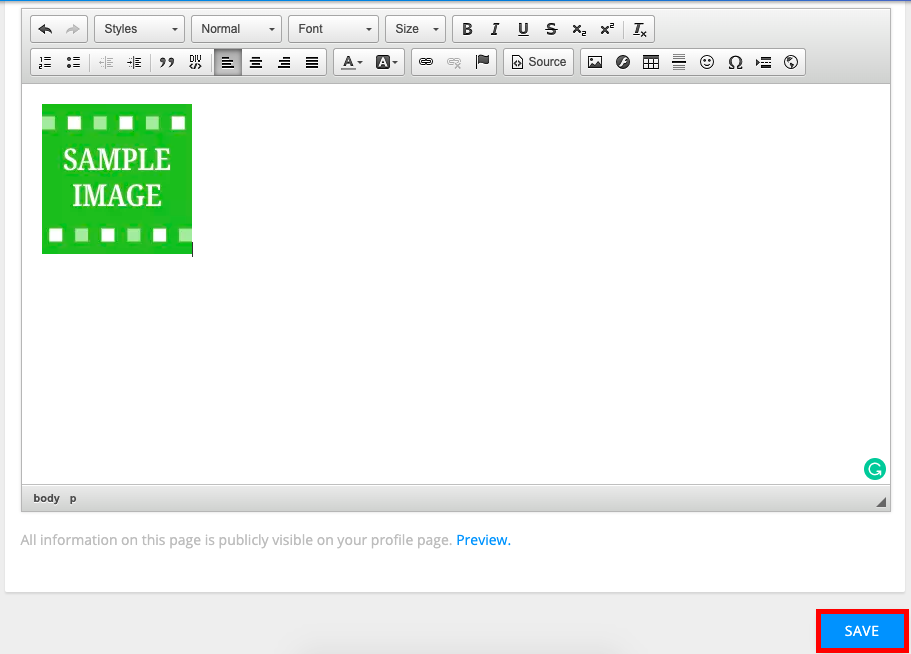Once you graduate from the Sandbox or Academy, a staff member will send you a message that contains your segmenting or subtitling badge. You may also receive a diploma image after you complete the entire program.
These images can be easily added to your profile in two ways: (1) by saving the image or (2) by copying the image address. Saving the image to your computer will ensure that the image remains on your profile even if the image address becomes broken.
These images can be easily added to your profile in two ways: (1) by saving the image or (2) by copying the image address. Saving the image to your computer will ensure that the image remains on your profile even if the image address becomes broken.
Method #1: Save the Image
First, save the image to your computer. To do this, click the image address in the message to access the image.
Now, right-click on the image then select "Save Image As..." (exact text may vary depending on your browser):
In the dialog box that appears, choose where you want to save the image and click "Save."
Next, click your Viki icon in the upper right corner of the website to get to your profile, then click "Edit Profile":
Then, click "About Me" to gain access to the "about me" page editor.
Now it's time to upload the image. Click the image icon boxed in red below.
In the dialog box that opens, navigate to the tab that says "Upload." Then, click "Choose File":
Find the image in your computer, then click "Open." The name of the image (e.g., sample-image.png) will appear next to "Choose File".
Next, click "Send it to the Server."
Click "OK" to add the image to your profile.
Finally, click "Save" below the built-in editor to save your changes:
Method #2: Copy the Image Address
First, copy the image address/location. To do this, right-click on the image address then select "Copy":
Next, click your Viki icon in the upper right corner of the website to get to your profile, then click "Edit Profile":
Then, click "About Me" to gain access to the "about me" page editor.
Now it's time to add the image. Click the image icon boxed in red below.
In the "Image Info" tab, insert the URL of the image by right-clicking and selecting "Paste." Then, click "OK" to add the image to your profile:
Finally, click "Save" below the built-in editor to save your changes: